How to Add a Meta Tag to Your WordPress Blog
For those that blog with a true desire to increase traffic, gain a wider audience and improve on their site, I want to share a very simple how-to on adding a meta tag to your Wordpress blog. The first question you may be asking is, what is a meta tag and why do I need it?
Well, simply put, it is the description that shows up in search results below your title. The picture below demonstrates how a search result will look once you pop it in Google, for example. The description that you see pictured below is what it looks like without a meta tag.
Obviously, if a search engine is just pulling random content from your site, you have no idea what the description will look like from day to day, especially if you are posting regularly. Thus, a meta tag creates a description that is constant and relevant to what your site content is really all about.
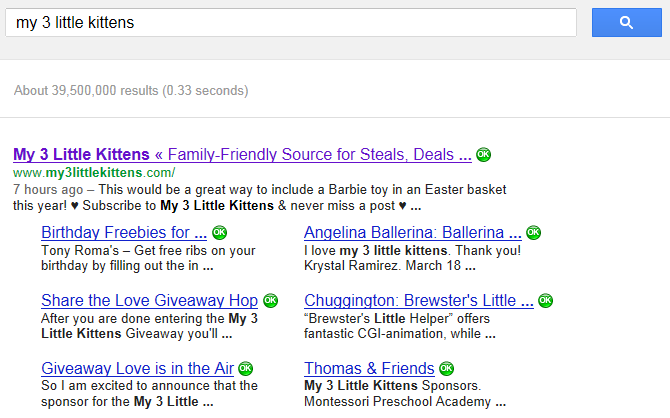
Since first impressions mean all the difference in whether or not a searcher will click on your site, you want this meta tag to guarantee your site looks its best at all times. So, let’s get down to business. Inserting your meta tag into your WordPress blog is beyond easy.
Yes, you have to insert some code, but as long as you can read and follow directions, you are more than ahead of the game. {If you are using a Genesis Theme, please skip all the way to the bottom of this post for instructions on adding a meta tag to your Genesis Blog}
1. Log into your WordPress Dashboard.
2. Hover over Appearance (located on the left side of your dashboard) and click on Editor.
3. Click on the Header.php Template.
4. Copy the complete code and save it to a clipboard or something that you can use to retrieve it “just in case” you make a mistake. I would rather have you be overly cautious than to find out the hard way.
5. Find the first <head> tag and immediately under it insert the code <meta name=”description” content=”your blog description” />
6. In the “your blog description” space, replace it with a description of what your blog is about. Keep it to the point and keyword relevant. If you are a blogger that writes about parenting, make sure to use Parenting in the description. For example, “BlogXYZ focuses on parenting, scrap-booking and great deals for everyone”.
6. Scroll down and Update File.
7. Your site should show up in search results with your new meta tag shortly! (The picture below shows the new meta tag description that displays in the search results!)
Beyond easy, right?
Genesis Bloggers: Adding a meta tag is even simpler for you! Go to your dashboard, then down to Genesis and Theme Settings. Find the box that says “Enter scripts or code you would like output to wp_head():” and put your meta tag there. Click save. Done!
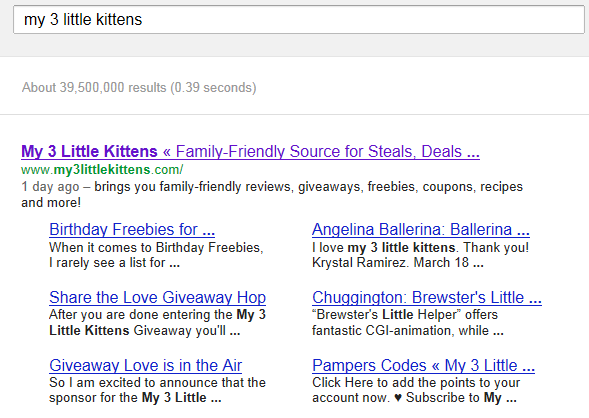
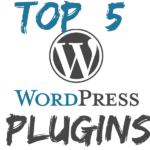

Kecia says
Thanks for this tip! I need to check to see if I have a description, and include one if I don’t.
Mina Slater says
I just did this today! I thought I had my blog setup perfectly for SEO but when I checked it wasn’t how I thought it would look. So I changed it through the meta tags. This is so important for bloggers, great post!
Emily says
Great reminder for all of us! I’ll have to double check to see if I have a description, too. Thanks for sharing.
Sarah @ East9thStreet says
Thanks for sharing this! I need to make sure my meta tag is accurate.
Blog DaniFuller.com says
Ohh many tks for that… I will try soon.
LaVonne says
Thank you. I am trying it now!
Isra says
I didn’t even know about this, but I did notice my site looks great on search, exactly like you have pictured, ..but yeah, it makes a big difference when you show up and it takes up a lot of room at the top..nice!
Dena says
Thanks for the post…do you know how long it takes to update? Weeks…Months?
Ladena says
Thanks so much for this! Just added it in my blog. Hopefully it works soon!
Emilia says
Thanks for the tip. I am just a new baby blogger
Valerie godin says
Oh I didn’t know this! I will try it for sure. Thanks for the tip 🙂
Tammy @inRdream says
So awesome of you to share this! But I cannot find where step 3 is?
susan says
Thank you for these great tips, I never knew how to do this.
Nancy Lustri (StyleDecor) says
I think I’m the only one who is still left on blogger. One of the days I’ll build up the courage (and most importantly, the time) to make the switch. I’m bookmarking this in the meantime! Thanks! 🙂
Kerri (TheMaven) says
So important! I need to check to make sure mine is in place.Thank you!
Tammi @ My Organized Chaos says
You rock woman, thanks!! I need to have a good look at mine!
Pam says
Thanks for the tip! I definitely need to do this for my blog.
Tammilee T says
Thanks for the tips! It took me a long time to know how to do this.
Katy Rawson says
I have been aware of using a meta tag. But I must tell you that I love this blogging community because it is so supportive of one another. Like for instance, your very informative lesson above.
Keikilani says
This is a great tip. I didn’t know I could do it!
Nicole B says
What a cool tip! I need to go redo my meta tags.
Amy Desrosiers says
My husband did this for us three years ago, but I still see so many bloggers who are unaware of it. Hopefully your post helps!
Krista says
Thanks for all the great info! I did not know how to do this before!
Sandra says
Thank you so much I had no idea!!! xo San
Sarah @ Must Have Mom says
Wow, thanks! Great tip.
Liz Mays says
There are so many things to keep track of and make sure we’re doing. Thanks for the tip!
Stefani Tolson says
Thanks for the great tip. Probably many bloggers have no idea what this is.
Dawn says
I had no idea how to do this! Thanks so much for the tutorial.
candice says
awesome tip! i have WP and use Genesis, but am going to double check right now!
Victoria Ess says
Great, easy to follow instructions. Thanks!
Avil Beckford says
Kristen,
Thank you so much. I searched my blog name on Google, and imagine my consternation by what I saw for the description. I use the Genesis framework, so it was very easy for me to implement. Thanks again!
Avil Beckford
Katie @ Doing Dewey says
I found that on my self-hosted wordpress, the Jetpack Settings->General->Tagline option was easier than editing the php code and seemed to override what I added to the php file. I don’t know if that will be true for everyone though! Thanks for the tip 🙂
Victory Okpe says
Hi Kristen. A client who lived far away recently asked me about how to add meta tags. Instead of doing a video call and showing him the step-by-step process of doing it, I hopped into this detailed blog of yours. Did he learn and do it himself after reading this article? Yes. Did I learn something new as a writer? Yes.
I know it’s 2024 and this was written ten years ago but I appreciate this, sir. It’s simple to read. I even linked this to one of my medium posts. Thank you again.