As a blogger, I am constantly resizing my images. Blog post container space differs per website and that means resizing an image is always necessary. Unfortunately, there are so many that don’t know or feel confident enough to handle this on their own. They usually end up inserting an image that overlaps the space and trust me, this looks bad. And despite what you want to believe, visitors notice this instantly.
A great post requires an equally great image. Hence, knowing how to resize a photo quickly and perfectly is a valuable skill. It is also ridiculously simply, which is something I bet even you didn’t know!
There are several ways to resize an image. However, I am going to share the easiest way that is already available to you, Paint! How to resize an image never looked easier!
Chances are the majority of those reading this post have Paint on their computer. You can visit your start menu, programs, or even search to find out. Once discovered, launch it!
With Paint launched, open your image.
Once your image is up, find the Resize option and click.
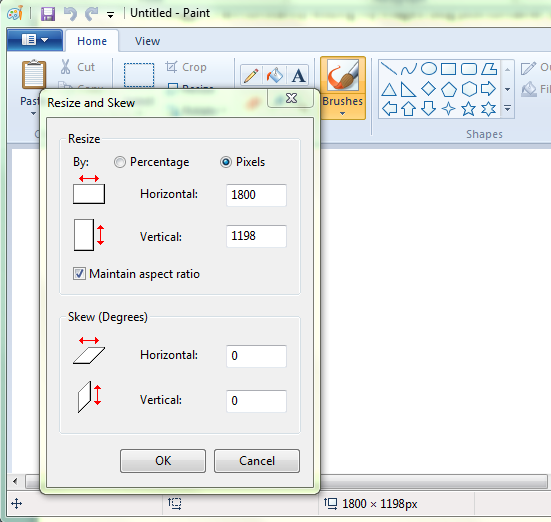 In Resize, you can choose to either use percentage or pixels. For most everything, you want to choose pixels. Also, you can choose to have the image maintain ratio, or not.
In Resize, you can choose to either use percentage or pixels. For most everything, you want to choose pixels. Also, you can choose to have the image maintain ratio, or not.
If you have specific dimensions you need the image set at for height and width, uncheck maintain ratio. Otherwise, enter either the height or width of your image and paint will fill in the appropriate ratio for the rest.
Click okay, save your image and done! Can it get any easier than that?
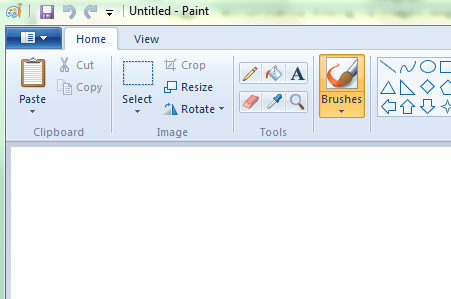


Dominique says
Thank you for this tip! I use Paint religiously lol
MommaDJane says
If I’m simply resizing the image I just do it right on my computer from the preview mode, however if I want to adjust anything else I use PicMonkey. I love that website.
Pam says
I had so much trouble with this when I first started blogging. This will definitely help someone!
paula schuck says
Alrighty then. Now I know how to do it. Thanks. You are very smart Kristen.
Krista says
Great tips! Thank you for sharing!
Jenn @TheRebelChick says
Thank you for sharing your tip! I always just resize using PicMonkey but this seems easier and I don’t need internet!
Jen Temcio @dapperhouse says
Thanks for showing how to re-size images. This is important for posting on different social media platforms with the right size images.
susan says
This is so very helpful, thanks for sharing this I know I will use it a lot!
Jennifer Soltys says
Oh yes, I forgot about paint! I always use picmonkey. It’s definitely good to resize your images!
Amber Edwards says
There are so many ways to resize an image. And you are right; being a blogger you end up doing it all the time! I use Paint all the time. And it helps that the resize image is right there in the program.
Amy Desrosiers says
I usually resize mine right in PicMonkey because its habit.
Mama to 5 BLessings says
I use this program all the time myself, love paint!
Heather @ It's a Lovely Life! says
These are great tips! Photo editing is one of the biggest time suckers and this totally helps!
Sarah @ Must Have Mom says
Great tips! Photo resizing is definitely not the funnest part of the job!
Dawn Lopez says
Ooh what a great tutorial! It’s funny, I have other advanced photo editing software.. but I always go back to Paint because it’s SO easy and convenient!
Kathleen Garber says
I use picmonkey now but I used to use paint to resize my photos. It’s very important to resize them BEFORE adding them to your post so your blog loads quickly.
Janice says
Thanks for sharing. I usually use picmonkey but have done it this way a bit, too.
Ellen Christian says
Thanks! Your definition makes it sound so easy!
Kristen says
Thanks Ellen!
Liz Mays says
That’s exactly how I do it too. Sometimes in Paint, but mostly in PicMonkey. Great advice.
Kristen says
Exactly!
Marina says
This is so important to avoid server space from getting eaten up unnecessarily.
Kristen says
Exactly!
CrazyMom a/k/a Melanie says
What a great tip.. I recently discovered this and made a world of difference for me.. I never ever used paint before and now all the time. Thanks for sharing
Kristen says
Absolutely!!!!
kristin says
Great tip here!
Kristen says
Thanks Kristin!
kathy downey says
Thanks for this info it will go to good use
Victoria Ess says
Great walkthrough! Paint is actually great little application for many basic tasks.
jamie hall says
great tips thanks for sharing
CreativeKhadija says
Thanks for sharing 🙂
Stephanie says
How do you know what size to resize the images to?
Kristen says
If you are resizing for WordPress, it all depends on your theme. Take a look at what size max images are in your theme and that will help.