A WordPress theme change can come about for a number of reasons, most of which are good. Having said this, this also leads to necessary changes coming up that can become tedious. One of those is the need to resize images to fit your new theme.
Thankfully, this doesn’t have to be an image by image process. Instead, with the help of a user-friendly plugin, you can get your theme looking its very best for the road to come! Learning how to resize images after WordPress theme change doesn’t have to be tough!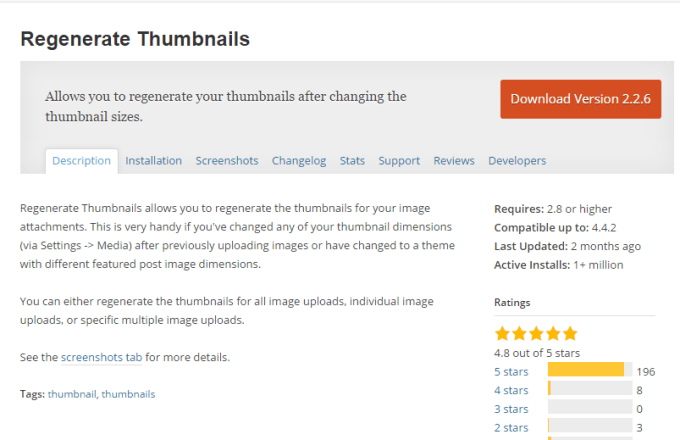
How to Resize Images After WordPress Theme Change
To get started, simply download Regenerate Thumbnails from your plugins dashboard or you can download it directly and upload to your WordPress manually. You really can’t beat the convenience of simply pushing Install Now, so I usually go with the dashboard route when available. After installing, simply activate and you are ready to go!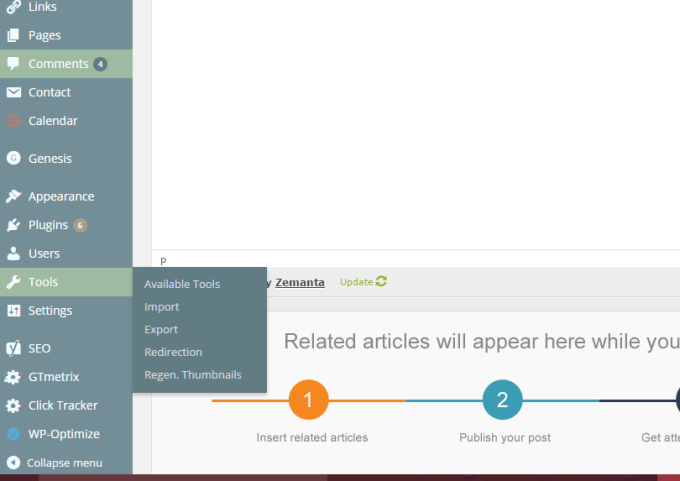
You will then find your new plugin under Tools and Regen. Thumbnails. You then simply click Regenerate All Thumbnails and let the plugin work its magic. Keep in mind this can take a decent amount of time to complete if you have a large amount of images, so be patient.
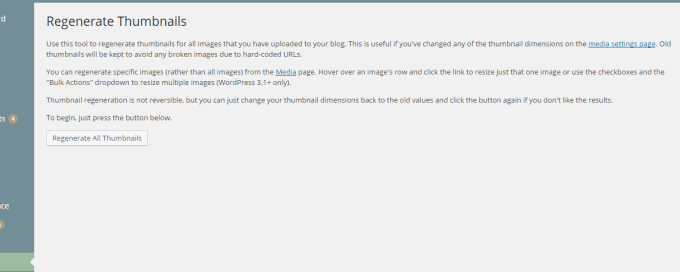
If you want to resize your images one by one, you can simply visit your media library and hover over the image, where you will see Regenerate Thumbnails pop up.
You can also check the photos you want resized and apply by using the Bulk Actions area. This is useful if you want to get your front page looking its best as fast as possible versus waiting until it runs through all your images.

Enjoy your resized images!
Monica says
This is a really great post, Kristen. You know me, I can use all the help I can get and I love how easy this is to follow. Have bookmarked and pinned for future reference.
kathy downey says
Thanks for the post,i think i now understand this more,now i practise
Melinda Jana says
thanks for breaking it down and explaining this process
Elizabeth Matthiesen says
How very kind of you to do this blog post. There will be a lot of people out there who will use this to help them understand better what to do. 🙂
kathy downey says
Thanks,i understand it much better now